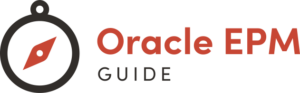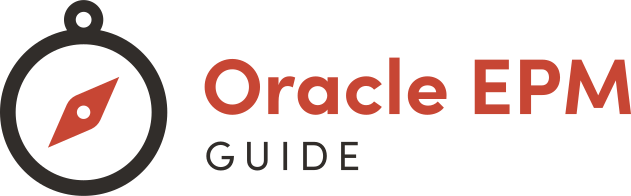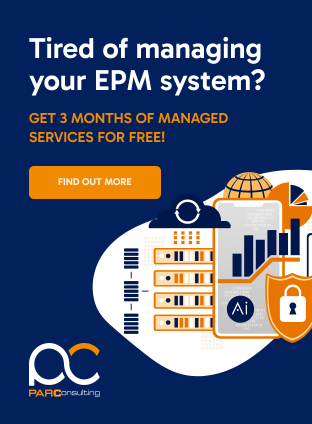Scheduling jobs efficiently in Oracle Enterprise Performance Management (EPM) is a critical skill for administrators and users alike. Whether it’s for data management, financial reporting, or system maintenance, understanding how to set up and manage scheduled jobs can significantly enhance your Oracle EPM experience. This blog post provides a detailed, step-by-step guide on how to schedule jobs in Oracle EPM, ensuring that your processes run smoothly and efficiently.
Understanding Job Scheduling in Oracle EPM
Before diving into the how-to, it’s important to understand what job scheduling in Oracle EPM entails. Job scheduling allows users to automate repetitive tasks such as data imports, exports, backups, and calculations at predetermined times. This automation ensures consistency in task execution and optimizes system performance.
Step 1: Accessing the Job Scheduler
- Log in to Oracle EPM Cloud Service: Start by logging into your Oracle EPM Cloud environment.
- Navigate to the Scheduler: Go to the ‘Navigator’ menu and select ‘Jobs’ or ‘Schedule Jobs’ depending on your version of Oracle EPM.
Step 2: Creating a New Scheduled Job
- Select ‘Create’: In the Jobs interface, click on the ‘Create’ button to initiate a new job.
- Define Job Details: Enter a name for the job and select the job type (e.g., Data Import, Data Export, Calculation, etc.).
Step 3: Configuring Job Settings
- Set Parameters: Depending on the job type, set the necessary parameters such as file names for imports/exports, calculation scripts, etc.
- Choose Frequency: Specify how often the job should run (e.g., daily, weekly, monthly) and select the appropriate time zone.
Step 4: Setting the Schedule
- Select Start and End Dates: Choose when the job should start and, if applicable, when it should end.
- Choose Execution Time: Decide what time the job should run. It’s important to schedule jobs during off-peak hours to minimize system load.
Step 5: Saving and Activating the Job
- Review Settings: Double-check all the settings to ensure they are correct.
- Save the Job: Click ‘Save’ to store the job configuration.
- Activate the Job: If you’re ready for the job to start running based on the schedule, activate it.
Step 6: Monitoring Scheduled Jobs
- Regular Checks: Regularly monitor the job execution through the ‘Scheduled Jobs’ interface to ensure they are running as expected.
- Troubleshooting: If a job fails, check the logs for error messages and adjust the settings as needed.
Conclusion:
Scheduling jobs in Oracle EPM is a straightforward process that can significantly enhance the efficiency and reliability of your financial processes. By following these steps, you can ensure that your critical tasks are performed consistently and without the need for manual intervention, freeing up valuable time and resources.
Expert Tip:
Always test your scheduled jobs in a non-production environment before implementing them in the live system. This practice helps in identifying and rectifying any issues beforehand, ensuring a smooth operation in your production environment.