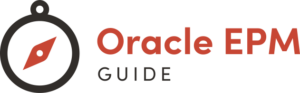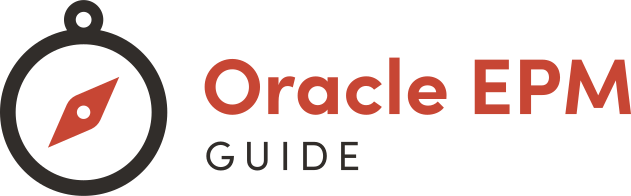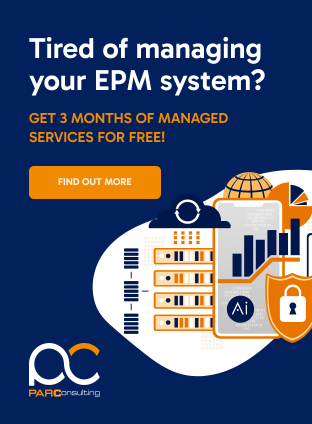Embarking on an Oracle EPM 11.1 2.4 installation journey can seem daunting, but you’re about to make it a whole lot simpler. This powerful enterprise performance management software is a game-changer for businesses looking to streamline their financial processes.
You’ll want to ensure your system meets the prerequisites before diving into the installation. With careful planning and the right guidance, you’ll be on your way to leveraging Oracle EPM’s robust features for your organization’s benefit.
Stay tuned as we walk you through the essential steps to get your Oracle EPM system up and running smoothly. Whether you’re a seasoned IT professional or new to Oracle’s suite, you’ll find the process more straightforward than you might think.
Preparing for the Installation
Before you dive into installing Oracle EPM 11.1 2.4, it’s critical that you prepare your environment to ensure a smooth installation process. This involves verifying that your system meets the necessary requirements and obtaining the correct installation files. Proper preparation will save you time and help you avoid common pitfalls.
System Requirements
To ensure Oracle EPM 11.1 2.4 runs effectively, your system must meet specific requirements. Below are the key specifications you’ll need to check:
- Operating System: Confirm that your operating system is supported. Oracle EPM is compatible with several OS versions, so check the official documentation for your specific version.
- Hardware Specifications: Assess your hardware to make sure it can handle the software. This includes CPU, memory, and disk space.
- Network: A stable network connection is essential for both the installation and the operation of Oracle EPM 11.1 2.4.
- Database: Verify that you have a compatible database set up. Oracle EPM can integrate with various database systems, so select one that aligns with your organization’s needs and ensure it’s properly configured.
Make sure your system is updated to avoid any compatibility issues. If you’re uncertain about your current setup, it’s worth consulting with IT professionals who specialize in Oracle systems.
Downloading the Installation Files
Once you’ve confirmed that your system meets the necessary criteria, the next step is to download the Oracle EPM 11.1 2.4 installation files. Here’s how you can do that:
- Oracle Website: Visit Oracle’s official website and navigate to the download section for EPM 11.1 2.4.
- My Oracle Support: If you have an account, log in to My Oracle Support where you can access the software downloads.
- File Selection: Choose the appropriate installation files for your operating system and version requirement.
- Licenses and Agreements: Ensure that you review and accept the license agreement before downloading the files. Compliance with Oracle’s terms and conditions is mandatory.
Keep your downloaded files organized and in an easily accessible location on your system, as you’ll need these during the installation process. It’s also recommended to verify the integrity of the files using checksums provided on the Oracle site to ensure your downloads are not corrupted.
Remember to allocate sufficient time for the download process, as the installation files can be large and may take a while, depending on your internet connection speed. With the system requirements checked and your files ready, you’re now poised to begin the actual installation of Oracle EPM 11.1 2.4.
Installation Process
Step 1: Installing Oracle WebLogic Server
Before you dive into the Oracle EPM installation, it’s critical to install the Oracle WebLogic Server. This foundational software hosts your Java-based applications and services. Start by launching the installation wizard and select the “Typical” installation type, which is suited for most situations. Ensure you have administrative permissions and choose the directory where you’d like WebLogic Server to be installed. Monitor the progress bar and wait for the installation to complete before moving on to the next step.
Step 2: Configuring the WebLogic Domain
After successfully installing the WebLogic Server, you’ll need to configure the WebLogic Domain. Think of the domain as the central point of administration for your WebLogic Server. Here, specify your domain name and choose the “Create a New Domain” option. During this phase, you will also set up administrative username and password – keep these details secure as they’ll be required later.
Step 3: Installing Oracle Grid Infrastructure
Oracle Grid Infrastructure is a software that provides system support for Oracle databases and Oracle EPM. To install it, you should have already prepared your server with the required operating system packages. Execute the installer and follow the on-screen prompts. Attention to detail is key as you configure the networking and storage options that will underpin the performance of the entire EPM system.
Step 4: Configuring the Grid Infrastructure Domain
Configuring the Grid Infrastructure Domain is all about setting up the correct policies and services. Run the configuration wizard and ensure that you select the right options that align with your Oracle EPM needs. This includes choosing the right ASM disk groups and configuring the required listeners.
Step 5: Installing Oracle Database
Oracle Database is the heart of data management for the EPM system. Run the Oracle Database installer and follow the instructions. Select the database edition that matches your licensing arrangement and performance requirements. During installation, you can opt for a preconfigured database or customize one as per your business needs.
Step 6: Configuring the Database Instance
With the Oracle Database installed, it’s time to configure the database instance. This involves initializing the database, setting up memory allocation, and creating tablespaces. Pay special attention to the character set and national character set, as this affects data storage and retrieval.
Step 7: Installing Oracle EPM
Finally, it’s time to install Oracle EPM. Start the Oracle EPM installer and choose the components you wish to install. Double-check the prerequisites for each component before proceeding. During installation, you’ll need to provide details about the existing database and WebLogic Server. The installer will guide you through integrating EPM with these platforms.
Remember, each step in this process is vital for a smooth and efficient Oracle EPM deployment. Ensure that every component is correctly installed and configured to avoid any potential issues down the line.
Post-Installation Tasks
After you’ve successfully installed Oracle EPM 11.1 2.4, the next critical phase is carrying out the post-installation tasks. These tasks are vital for ensuring that the newly installed system runs efficiently and securely.
Configuring and Testing the EPM System
Once the installation is complete, you’ll need to configure the system settings to align with your organization’s requirements. This involves setting up user access controls, defining system variables, and ensuring that all components communicate effectively with one another.
Key tasks for configuring the EPM system include:
- Verifying network settings and firewall configurations to ensure seamless communication between the EPM servers and clients.
- Setting up user authentication and authorization to secure access to the EPM system.
- Configuring EPM Workspace, which serves as the front-end for your users, thus personalizing their interactive experience.
After configuring the EPM system, it’s crucial to carry out rigorous testing to validate the setup. Testing involves running through the various EPM components to check for any inconsistencies or issues that may hinder performance. Remember, the goal is to ensure that the system operates as intended and that end users experience optimal system responsiveness. This includes:
- Performing load testing to simulate multiple user activities and ensuring the system can handle the expected user load.
- Testing the integration points between Oracle EPM and other enterprise systems, such as ERP systems, to verify data accuracy and transfer capabilities.
- Ensuring that report generation is functioning correctly and meets your business’s reporting needs.
Applying Patches and Updates
Like any complex software solution, Oracle EPM 11.1 2.4 requires regular maintenance to keep it secure and running smoothly. This includes applying patches and updates that Oracle releases periodically. Staying up-to-date with these releases is crucial for maintaining system integrity and protecting against vulnerabilities.
Before applying any patches or updates, you should:
- Carefully review the patch and update documentation provided by Oracle. Understand the nature of the updates, the improvements they bring, and their impact on the current system configuration.
- Back up your EPM system environment. This precaution ensures you can restore the system to its previous state if the updates cause any unforeseen issues.
- Test the patches in a development environment before rolling them out to the production environment to mitigate risks that could affect system stability.
Patches and updates may include fixes for security issues, performance enhancements, and additional features that can improve your overall EPM experience. Keeping the Oracle EPM 11.1 2.4 system updated also helps in ensuring compatibility with other integrated applications and the latest technologies.
Troubleshooting and FAQs
Common Installation Issues
When installing Oracle EPM 11.1 2.4, you might run into a variety of common issues that could hamper the process. Recognizing these problems early on can save you a lot of time and effort.
- Insufficient Permissions: Ensure you have administrative rights on the server where you’re conducting the installation.
- Incompatible Software Versions: Check that all pre-requisites are met and that existing software on your system isn’t outdated or incompatible with EPM 11.1 2.4.
- Network Problems: Verify that your network connection is stable and meets the requirements for a seamless installation.
- Corrupted Download Files: Sometimes, the installation files may get corrupted during download. Re-downloading the files could resolve this issue.
If you’re faced with error messages or failure notifications, take note of the specific codes or messages displayed. Consult Oracle’s documentation or their support forums for guidance, as these resources can provide invaluable insights into the nature of your problem and suggested resolutions.
Frequently Asked Questions
When tackling Oracle EPM 11.1 2.4 installation, you’ll likely have questions. Here are some of the most frequently asked ones:
- Q: How long does the installation process take?
A: The duration can vary depending on your system’s specifications and performance, as well as the components you choose to install. Typically, it can take anywhere from a couple of hours to a full day. - Q: Can I install Oracle EPM on a virtual machine?
A: Yes, Oracle EPM can be installed on a virtual machine, provided that it meets Oracle’s requirements for virtualized environments. - Q: What are the database requirements for Oracle EPM 11.1 2.4?
A: Oracle Database is recommended, but you can also use Microsoft SQL Server. Ensure that the database is properly configured before beginning the installation.
Remember to regularly save your installation progress where possible, and keep a backup of your system and files. This practice can prevent data loss in case you need to roll back changes due to unexpected installation issues. Keep your resource downloads, such as installation and configuration guides, at hand for quick reference. These measures will help you navigate the installation with confidence and get your Oracle EPM system up and running smoothly.
Conclusion
Armed with the knowledge of troubleshooting common issues and understanding the nuances of Oracle EPM 11.1 2.4 installation, you’re now equipped to navigate the process with confidence. Remember to save your progress frequently and maintain backups to safeguard against any unforeseen complications. With the right preparation and the tips you’ve gathered, you’ll ensure a smooth installation experience. Should questions arise, you’ve got the resources to find the answers swiftly. Now, it’s time to put this knowledge into action and take the next step in your Oracle EPM journey.
Frequently Asked Questions
What is Oracle EPM 11.1.2.4?
Oracle EPM 11.1.2.4 is an enterprise performance management software that helps in financial planning, budgeting, forecasting, and reporting.
How long does the installation of Oracle EPM 11.1.2.4 typically take?
The installation time can vary, but typically it ranges from several hours to a full day, depending on your system’s specifications and the components being installed.
Can Oracle EPM 11.1.2.4 be installed on a virtual machine?
Yes, Oracle EPM 11.1.2.4 can be installed on a virtual machine, provided that the VM meets the software’s system requirements.
What are the database requirements for installing Oracle EPM 11.1.2.4?
Oracle EPM 11.1.2.4 supports various databases such as Oracle Database, Microsoft SQL Server, and IBM DB2. Check the specific version compatibility from the official documentation.
What should I do if I encounter insufficient permissions during installation?
Ensure you are running the installation as an administrator and that you have full access rights to the necessary installation folders and files.
How do I resolve incompatible software versions during Oracle EPM 11.1.2.4 installation?
Check Oracle’s documentation for compatible versions and, if necessary, upgrade or downgrade the software components to the required versions.
What are the steps to take for network issues during installation?
Verify your network connections, check firewall settings, and ensure that all required ports are open and accessible.
How can corrupted download files affect the Oracle EPM 11.1.2.4 installation process?
Corrupted download files can cause the installation to fail. Re-download the software from Oracle’s official site and verify the integrity of the files before attempting a re-installation.
Is it important to back up the system before installation?
Yes, always back up your system before installing or updating software to prevent data loss in case of installation failure.