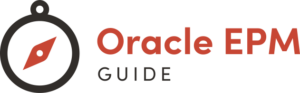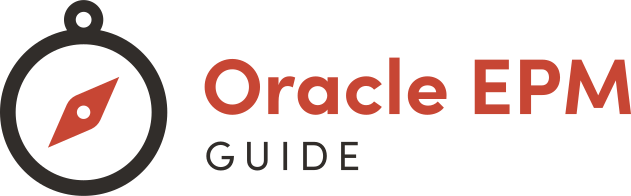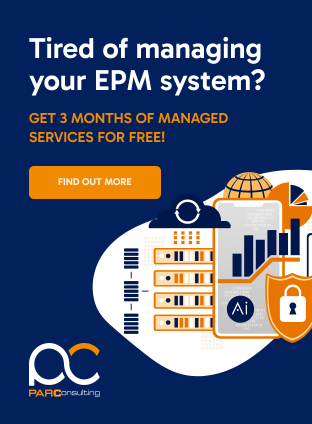Introduction: Oracle Enterprise Performance Management (EPM) is a critical tool for many businesses, offering advanced capabilities in financial planning, reporting, and analytics. Installing Oracle EPM on a Linux system can seem daunting, but with the right instructions, it’s a straightforward process. This guide will walk you through each step of installing EPM Automate on a Linux system.
Step 1: Ensure Java Runtime Environment (JRE) Compatibility Before you begin the installation process, it’s essential to have Java Runtime Environment (JRE) version 1.8 or higher installed on your Linux system. Oracle EPM Automate relies on this software to function correctly. Verify your current JRE version or install a new one, ensuring it’s compatible with EPM Automate. After installation, set the JAVA_HOME environment variable to point to your JRE installation. This step is crucial as it allows EPM Automate to locate and use the Java software.
Step 2: Access Your Oracle EPM Environment Start by accessing your Oracle EPM environment. This is usually done through a web interface provided by Oracle. Once logged in, you’ll be directed to the Home page of your Oracle EPM system.
Step 3: Navigate to Downloads From the Home page, locate the Settings and Actions menu, typically found by clicking on your username at the top of the interface. Here, you’ll find various configuration options and tools. Navigate to the Downloads section, which contains software and tools related to Oracle EPM.
Step 4: Download EPM Automate for Linux In the Downloads section, look for the EPM Automate area and find the link for the Linux/macOS X version. Click on ‘Download’ to start downloading the EPM Automate installer file, typically named EPMAutomate.tar. Ensure you save this file in a directory where you have read, write, and execute privileges, as you’ll need to perform actions on this file.
Step 5: Extract and Install EPM Automate Once the download is complete, it’s time to extract and install EPM Automate. Open a terminal and navigate to the directory where you downloaded the EPMAutomate.tar file. Use the tar command to extract the contents of the installer:
cd ~/path_to_directory
tar xf EPMAutomate.tarStep 6: Set Environment Variables After extracting the files, you’ll need to set some environment variables. This step is crucial for ensuring that your system knows where to find the necessary files to run EPM Automate. Set the JAVA_HOME variable to the location of your JRE installation, and update the PATH variable to include the path to the EPM Automate executable. Assuming you’re using the Bash shell, the commands would look something like this:
export JAVA_HOME=/opt/jdk1.8.0_191
export PATH=~/Downloads/epmautomate/bin:$PATHStep 7: Run EPM Automate With the environment variables set, you’re now ready to run EPM Automate. In your terminal, execute the epmautomate.sh script:
epmautomate.shThis script will initiate the EPM Automate tool, and you should see a confirmation message indicating that the installation and setup were successful.
Conclusion: Installing Oracle EPM Automate on a Linux system is a straightforward process once you understand the steps. By ensuring you have the correct version of JRE, downloading and extracting the EPM Automate software, and setting the necessary environment variables, you can smoothly run Oracle EPM Automate on your Linux machine. This installation will allow you to take full advantage of Oracle’s powerful EPM capabilities in your Linux environment.